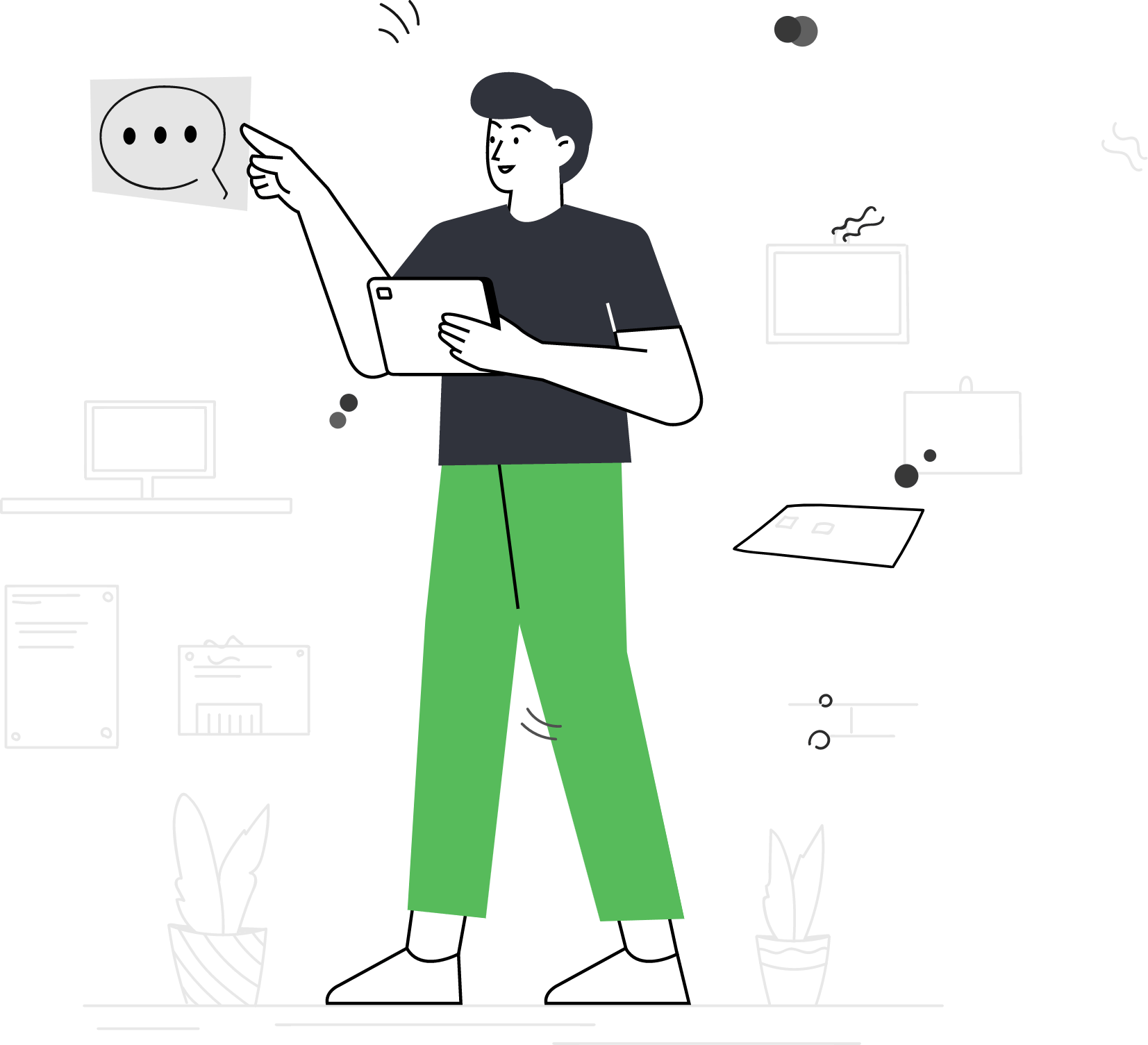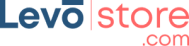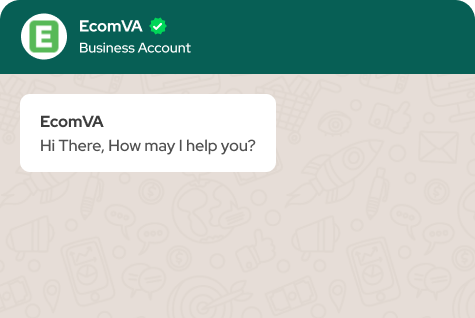How to create Search Campaign on Google Adwords
The Google Adwords allows the users with detailed analytics and reporting tools to monitor the performance of your ads. This helps the store owner to identify the pros and cons of their ads to optimize them according to the target audience. This means you can quickly adapt your ad strategy to changes in your business, such as seasonal fluctuations or changes in customer behavior.
- Sign in to your Google Ads account.
- Click on the blue plus button to create a new campaign.
- Select the “New campaign” option.
- Choose the “Search” campaign type.
- Name your campaign and choose the geographic locations where you want your ads to appear.
- Choose your language targeting and bidding strategy.
- Set your daily budget and choose the start and end dates for your campaign.
- Select the networks where you want your ads to appear. By default, your ads will appear on the Google Search Network.
- Set up your ad groups. You can have multiple ad groups within a campaign, each targeting specific keywords.
- Create your ads. Write ad copy that includes a headline, two lines of description, and a display URL.
- Choose the keywords you want to target. You can add keywords manually or use Google’s keyword planner to find relevant keywords.
- Set your bid for each keyword.
- Review your campaign settings and budget before launching your campaign.
- Click on the “Save and continue” button to launch your campaign.
Once your campaign is live, monitor its performance and make adjustments as needed to optimize your results. Creating search campaigns on Google AdWords can be a powerful way to promote your business and reach new customers. By targeting your ads to specific audiences and tracking their performance, you can maximize your advertising budget and achieve your business goals.
Virtual Assistant Service
Get in touch