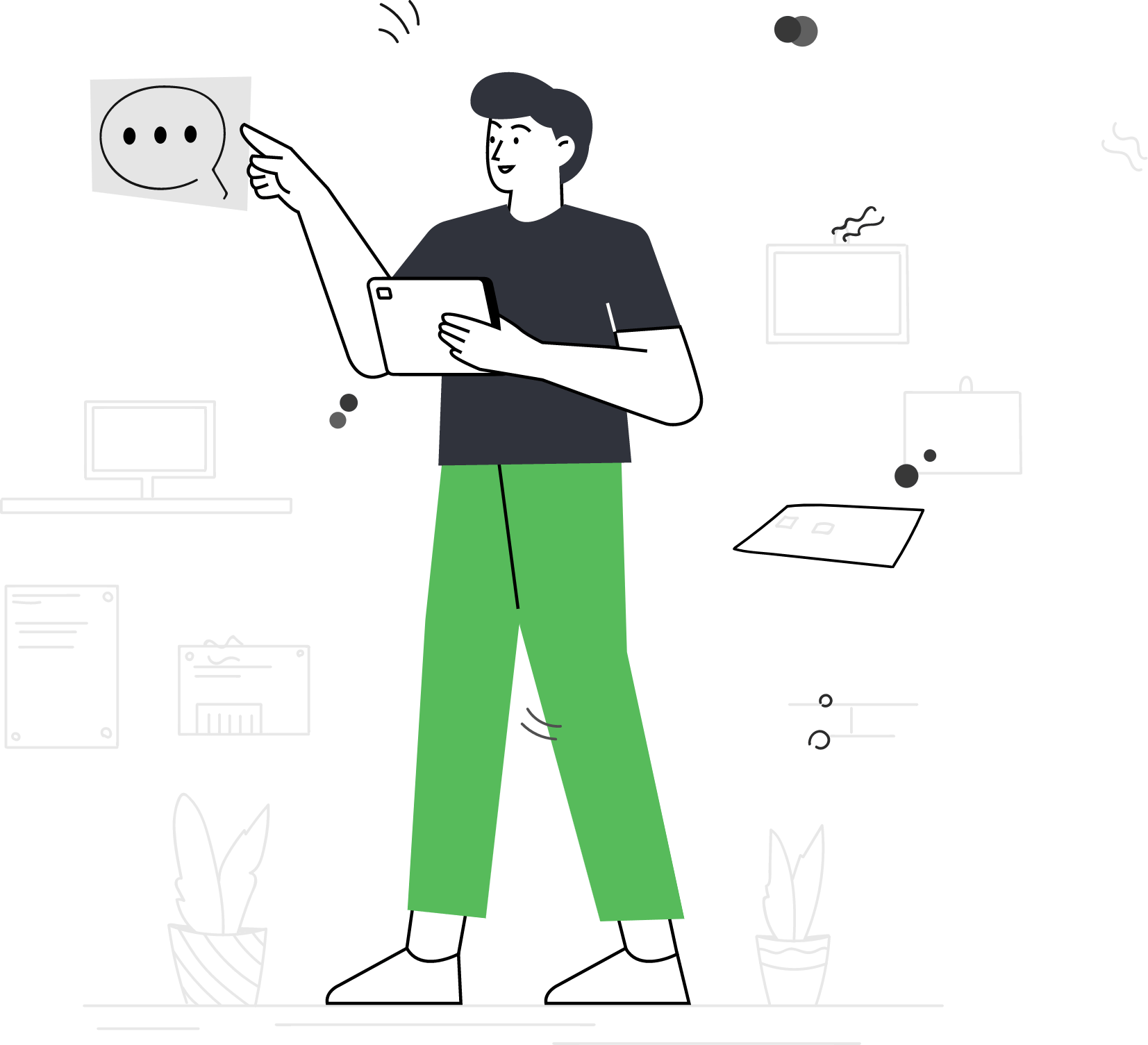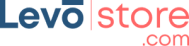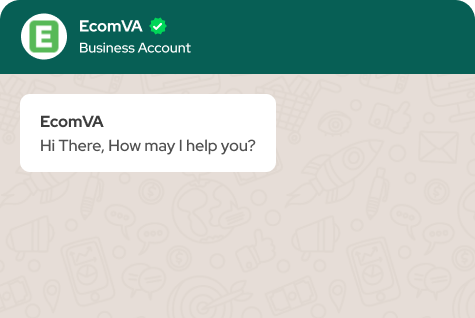How To Resize Images Without Losing The Quality
The resizing of images plays an important role in SEO and refers to the practice of adjusting the dimensions and file size of images on a website for enhanced SEO. The image resizing techniques involve optimizing and resizing images for faster page load times, improving the overall user experience. It also ensures that the images are displayed correctly across different screens and devices. You can use various methods and tools depending on your needs to resize images. But first, let us understand the importance of resizing images.
Why does Image Size Matter for SEO?
- Faster Loading Speeds: Search engines favor websites that load quickly. Smaller images help your website zoom past the competition in search results.
- Improved User Experience: Nobody likes waiting for pages to load. Fast-loading images keep visitors happy and engaged on your website.
- Mobile Friendliness: More and more people browse the web on phones. Resized images ensure your website looks sharp and loads quickly on all devices.
Image Resizing Methods
Now that you know why image size matters, let’s explore different ways to resize your images for SEO:
Method 1: Free Online Resizers
For a speedy solution, there are numerous free online image resizing tools available. However, you should first know the size of the image you need, for example, you need to know e-commerce image size guidelines when uploading images on an e-commerce site.
Here’s a basic breakdown of online resizers:
1. Find a Reputable Resizer: Search for “free online image resizer” using your favorite search engine. Popular options include TinyPNG, Pixlr, or Simple Image Resizer.
2. Upload Your Image: Most online resizers allow you to upload images directly from your computer. Click the “Upload” button and select the image you want to resize.
3. Specify the New Size: Here’s where the magic happens! Many resizers offer options to define the new dimensions of your image:
- Pixels: Specify the exact width and height in pixels (e.g., changing from 600×400 pixels to 300×200 pixels). This gives you the most control over the final size.
- Percentage: Enter a percentage by which you want to reduce the image size (e.g., reduce by 50%). This is a simpler option if you don’t need exact pixel dimensions.
- Presets: Many tools for resizing product images for e-commerce offer preset resizing options for popular website elements (e.g., blog post header image, product image on an online store).
4. Download the Resized Image: Once you’ve chosen your desired size, click the “Download” or “Resize” button. The resizer will process your image and offer a download link for the SEO-friendly version.
- Pros: Free, quick, and easy to use. No software installation is required.
- Cons: Limited control over image quality for some resizers. Uploading images online might raise privacy concerns for some users. Also, some tools offer free services only for a limited time.
Method 2: Built-in Photo Editing Tools (For Phones and Computers)
Another image resizing technique includes using built-in tools. Many smartphones and computers come with built-in photo editing tools that allow basic image resizing. Here’s a general process (specific steps might vary depending on your device):
1. Open Your Photo: Locate the image you want to resize on your phone or computer. Open it with the default photo viewer or editing app.
2. Find the Resize Option: Look for an “Edit,” “Resize,” or “Adjust Size” option within your photo editing app.
3. Resize Your Image: Similar to online resizers, you can choose to specify the new dimensions in pixels or percentages, or select from presets.
4. Save the Resized Image: Once you’re happy with the new size, save the image as a new file. This ensures you don’t overwrite the original photo.
- Pros: Convenient and readily available on most devices. No need for additional software downloads.
- Cons: Limited features compared to dedicated image editing software. Finding the resize option might vary depending on your specific device and app.
Method 3: Image Editing Software (For More Control)
For more precise control over image quality and resizing options, dedicated photo editing software is the way to go. Such software is beneficial for resizing photos for product listing.
Popular choices include Adobe Photoshop, GIMP (free, open-source alternative), or even free online editing tools like Canva. Here’s a general breakdown using a popular photo editing software as an example:
1. Open Your Image:
- Launch the image editing software and open the image you want to resize. This typically involves navigating to “File” and then “Open” and selecting the image from your computer.
2. Navigate to the Resize Tool:
- The specific location of the resize images tool might vary slightly depending on your software. In most programs, it’s found under the “Image” menu or a dedicated “Resize” option.
3. Resize Options:
- Dedicated editing software offers a wider range of resize images options compared to simpler methods. Here’s what you can typically control for SEO-friendly resizing:
4. Dimensions:
- Specify the exact width and height in pixels for precise control. Ideal for ensuring your image fits perfectly within your website layout.
5. Percentage:
- Reduce the image size by a specific percentage. This is a good starting point, but be sure to preview the final image quality.
6. Resolution:
- Resolution refers to the number of Pixels Per Inch (PPI). A higher-resolution image will have a larger file size but maintain sharper quality, especially when printed. For web use, you can typically reduce the resolution while maintaining the desired dimensions to achieve a smaller file size.
7. Resampling Method:
- This option dictates how the software reduces the image size. Common choices include “Nearest Neighbor” (fast but less quality), “Bilinear” (better quality but slower), and “Bicubic” (best quality but slowest). For SEO and web use, “Bilinear” or “Bicubic” are generally recommended, striking a balance between quality and file size.
8. Preview and Save:
- Most editing software allows you to preview the resized image before saving it. This lets you see how the resizing will affect the overall quality and ensure it maintains sufficient clarity for your website visitors. Once satisfied with the image optimization, save the resized image as a new file with a descriptive name, making it easier to identify later.
Bonus Tips for SEO-Friendly Image Resizing
- Start with High-Quality Images: The better the quality of your original image, the better it will look after resizing. Always use clear, high-resolution photos for optimal results.
- Choose the Right File Format: It is essential to choose the right format for the image resizing techniques to work well. For photos with a lot of colors and details, JPEG is a popular format that offers good compression without significant quality loss. For graphics with text or flat colors, PNG might be a better choice as it preserves sharp edges.
- Consider Compression Tools: Some online resizers and editing software offer additional compression options. Experiment to find the best balance between file size and image quality for your specific needs.
- Optimize Image Alt Text: Don’t forget to add descriptive alt text to your resized images. This allows search engines to understand the content as well as the context of your images and improves overall SEO.
By following these steps and keeping SEO best practices in mind, you can effectively resize images to improve website loading speeds, user experience, and ultimately, your search engine ranking. Remember, image resizing is an ongoing process. As your website grows, revisit your images and ensure they remain optimized for SEO success. With a little effort, you can turn your images into SEO allies, driving traffic and boosting your online presence.
Related Wiki
Virtual Assistant Service
Get in touch