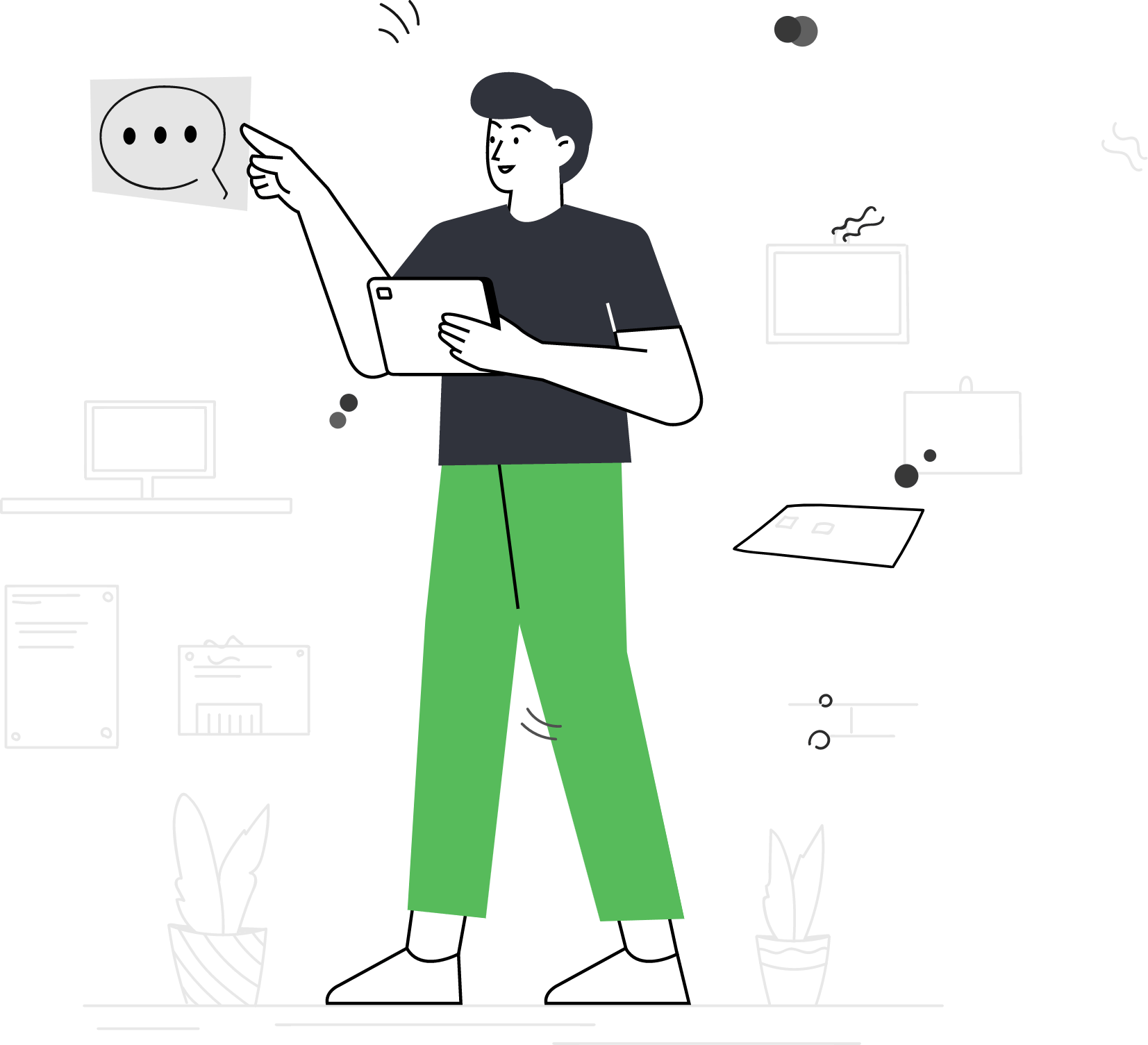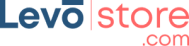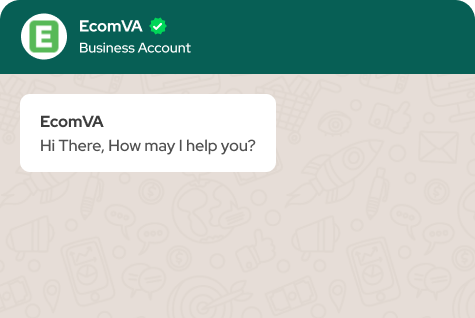How to setup conversion API on Facebook Ads Manager
When you run an ad campaign on Facebook you need accurate information to monitor the conversions and remove discrepancies. The conversion API will share the information with Facebook’s server without dealing with the user browsers. Setting up the Conversion API on Facebook Ad Manager involves several steps, which are outlined below:
- Create a Facebook Business Manager Account (if you haven’t already done so) and add your Facebook page and ad account to the Business Manager.
- Go to your Ad Manager account and select the “Events Manager” option in the left-hand menu.
- Click on the “Connect Data Sources” button and select “Web.”
- Choose “Conversions API” and click on the “Get Started” button.
- Choose the Facebook ad account you want to connect to the Conversion API and click on the “Continue” button.
- Choose the pixel you want to associate with the Conversion API and click on the “Continue” button.
- Next, you will need to set up your Conversions API event configuration. You can either choose to use Facebook’s default event configuration or create a custom event configuration.
- After you have set up your event configuration, you will need to create an access token to authorize your data source. Follow the prompts to create an access token and copy it to your clipboard.
- Finally, you will need to implement the Facebook Conversion API on your website using the access token you created. This involves modifying your website’s code to send information about events that occur on your website to Facebook.
Once you have completed these steps, you should start seeing data about your website’s conversions in your Facebook Ad Manager account. Note that it may take some time for data to start flowing into your account, so be patient and check back later if you don’t see any data right away. With accurate conversion data, you can reach the right audience at the peak time with the right content.
Contact
Virtual Assistant Service
Get in touch