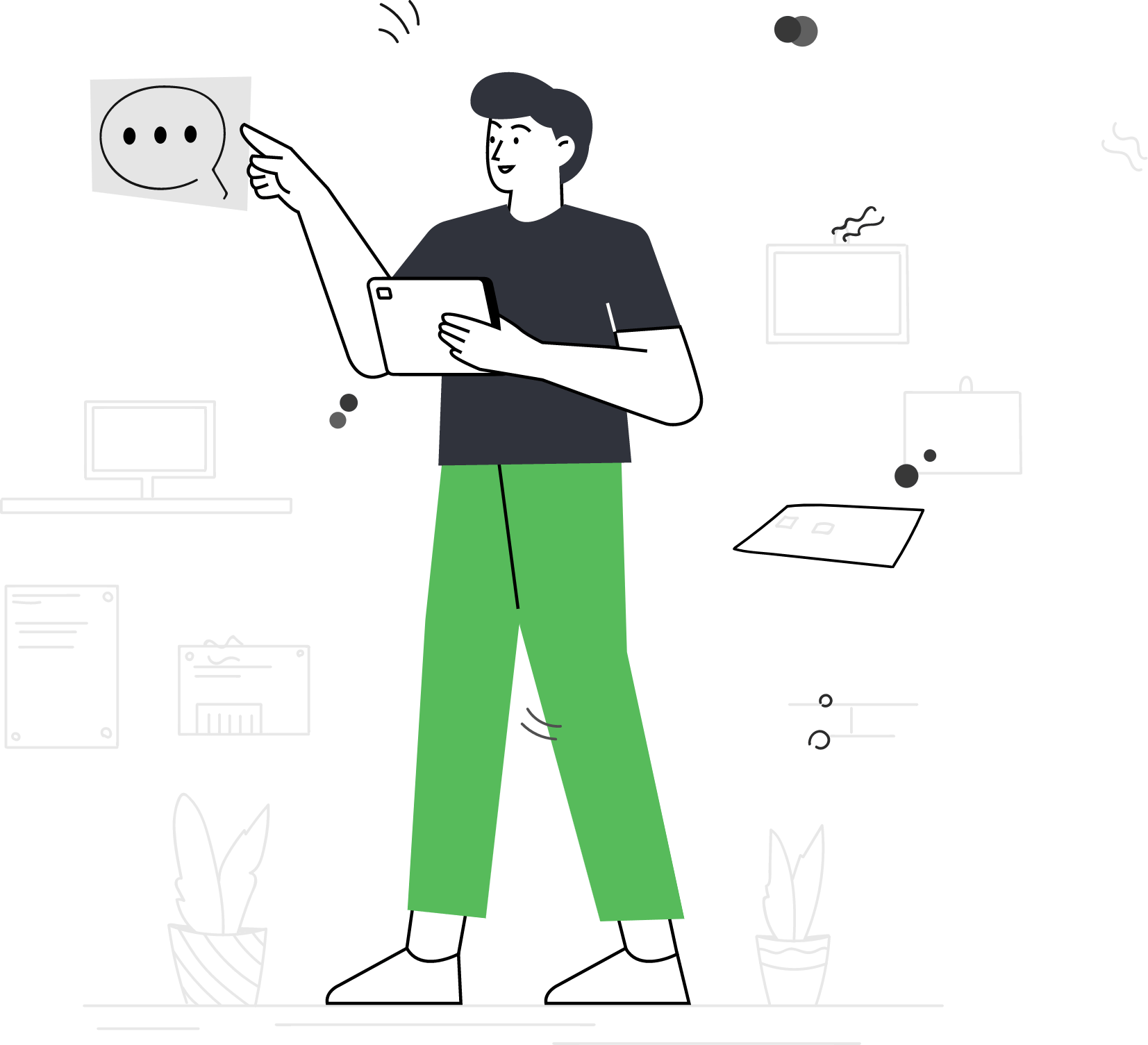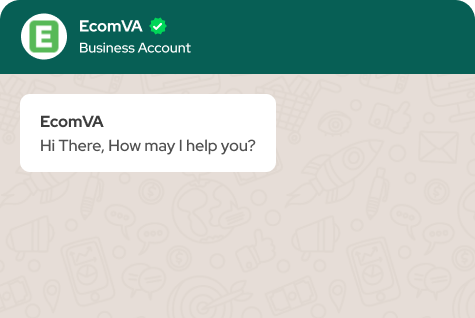How to setup Linkedin tag on website
Setting up the LinkedIn Tag on your website is a crucial step in harnessing the power of LinkedIn’s advertising and marketing tools. The LinkedIn Tag allows you to track and analyze the actions and behaviors of your website visitors, enabling you to optimize your advertising campaigns and measure their effectiveness. In this guide, we will provide a step-by-step walkthrough on how to set up the LinkedIn Tag on your website, ensuring that you can gather valuable insights and make data-driven decisions to drive better results. To set up the LinkedIn Insight Tag on your website, which allows you to track website conversions and target website visitors with LinkedIn ads, follow these steps:
- Sign in to your LinkedIn Campaign Manager: Go to www.linkedin.com and sign in to your LinkedIn advertising account.
- Access the LinkedIn Campaign Manager: Click on the “Work” icon in the top right corner of the LinkedIn homepage and select “Advertise” from the dropdown menu. This will take you to the LinkedIn Campaign Manager.
- Navigate to the “Account Assets” tab: In the Campaign Manager, click on the “Account Assets” tab located in the top navigation menu.
- Click on “Insight Tag”: Under the “Account Assets” tab, click on the “Insight Tag” option.
- Add your website URL: Enter your website’s URL in the designated field and click the “Add Website” button.
- Accept the terms and conditions: Read and accept the LinkedIn Insight Tag Terms and Conditions by checking the box.
- Choose an installation method: LinkedIn offers different installation methods for adding the Insight Tag to your website. There are three options:
- a. Add the tag yourself: Select this option if you have access to your website’s code and can add the Insight Tag manually. Copy the provided JavaScript code snippet.
- b. Email tag instructions to a developer: Choose this option if you want to send the tag installation instructions to a developer or someone who has access to your website’s code. Enter the email address of the recipient, and LinkedIn will send them the instructions.
- c. Use a LinkedIn partner: If you prefer to work with a LinkedIn partner to implement the Insight Tag, select this option. LinkedIn will provide you with a list of partners to choose from.
- Implement the Insight Tag on your website: Depending on the method you selected, follow the corresponding steps:
- a. Add the tag yourself: If you have access to your website’s code, paste the JavaScript code snippet provided by LinkedIn on every page of your website, preferably before the closing </head> tag. Save the changes to your website’s code.
- b. Email tag instructions to a developer: LinkedIn will send an email to the recipient you specified with detailed instructions on how to add the Insight Tag to your website. Forward this email to your developer or follow up with them to ensure the tag is implemented correctly.
- c. Use a LinkedIn partner: If you choose to work with a LinkedIn partner, they will guide you through the implementation process.
- Verify the tag installation: Once the Insight Tag has been added to your website, LinkedIn provides a verification tool to check if the tag is installed correctly. Under the “Insight Tag” section in the LinkedIn Campaign Manager, click on the “Verify Tag Installation” button and follow the instructions to confirm that the tag is functioning properly.
- Start tracking and targeting: After the Insight Tag is successfully installed and verified, LinkedIn will begin tracking website conversions and collecting data on website visitors. You can now create campaigns in LinkedIn Campaign Manager to target website visitors with relevant ads and track their interactions.
In this guide, we outlined the necessary steps to set up the LinkedIn Tag effectively. We started by highlighting the importance of having administrative access to your website or working closely with your website developer to implement the tag. It’s important to note that implementing the LinkedIn Insight Tag may require technical expertise or assistance from a web developer, especially if you’re not familiar with editing website code. If you’re unsure, consult with your website developer or a technical professional to ensure proper implementation.
Virtual Assistant Service
Get in touch