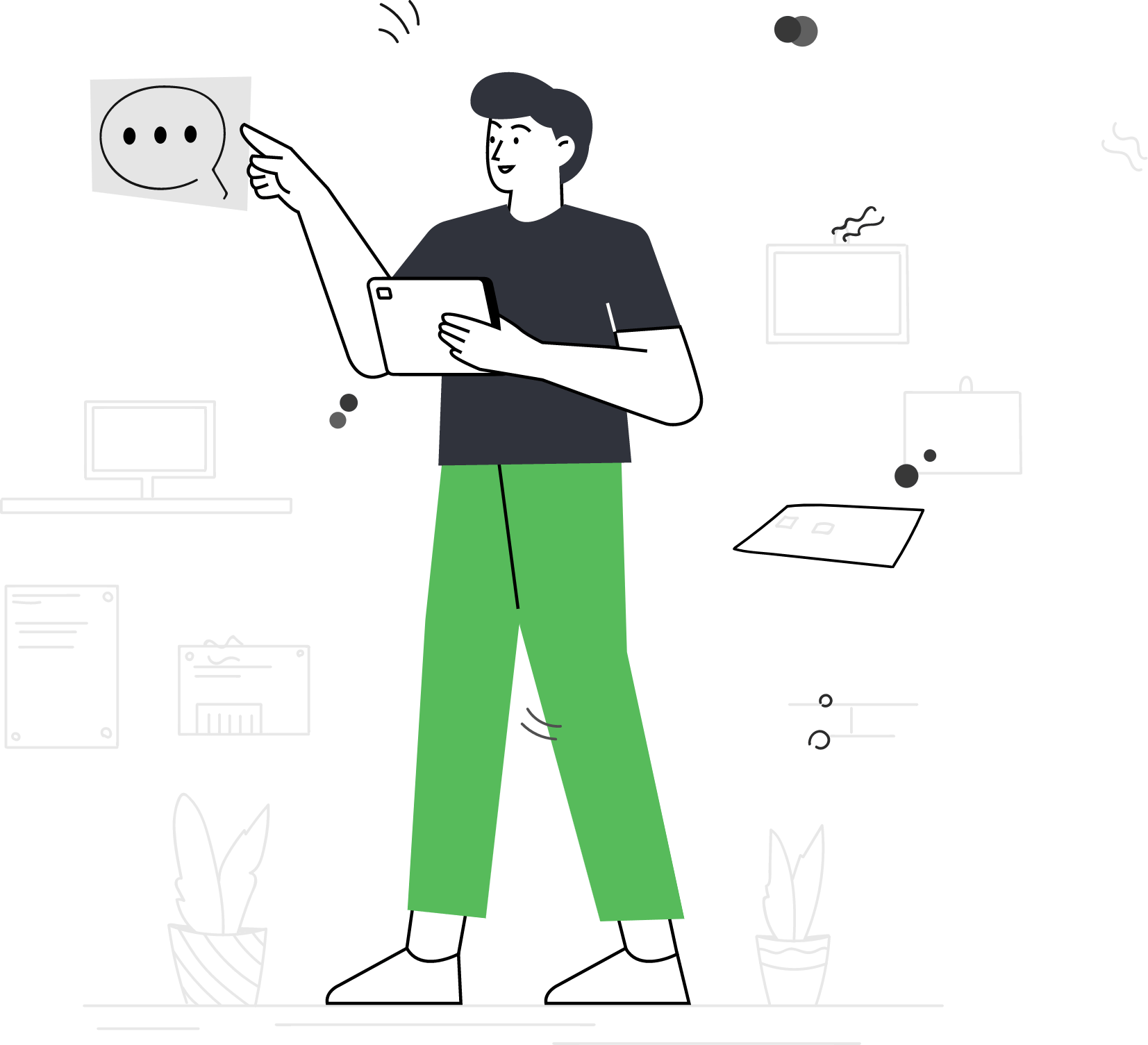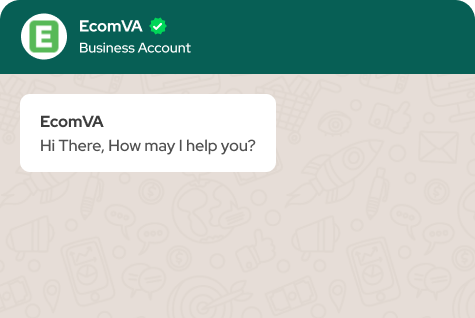How to setup Product feeds on Google Merchant
When you plan to leverage shopping ads for the business it is essential to have an amazing Google Merchant product feed. It provides full control over the mappings of the product data in the Google required fields. It will have real-time feed that will display the latest information about the products. So, to set up a product feed on Google Merchant Center, follow these steps:
- Log in to your Google Merchant Center account.
- Click on “Products” in the left-hand navigation menu, then click on “Feeds”.
- Click on the “+” sign to create a new feed.
- Choose the type of feed you want to create – either “Google Sheets”, “Scheduled fetch”, or “Upload”.
- If you choose “Google Sheets”, select the Google Sheets document you want to use, and follow the prompts to set up the feed.
- If you choose “Scheduled fetch”, enter the URL where your product data feed is located, and set the frequency at which you want Google to fetch updates.
- If you choose “Upload”, upload a file containing your product data in the required format, such as CSV, TSV, or XML.
- Map your feed attributes to the corresponding Google product attributes. This step involves matching the fields in your product data with the fields in the Google product taxonomy.
- Review and validate your feed. Google will check your feed for errors and provide you with a report of any issues.
- Submit your feed to Google for review. Google will review your feed to ensure that it meets their policies and guidelines.
Once your feed is approved, your products will be eligible to appear in Google Shopping results. Be sure to keep your feed up to date with any changes to your product catalog. There might be multiple methods to create product feeds for Google to gain attention from the customers. Before dealing with Google product feed ensure that your website is encrypted with an SSL certificate, correct customer information, faster purchase process, and ease of billing.
Virtual Assistant Service
Get in touch