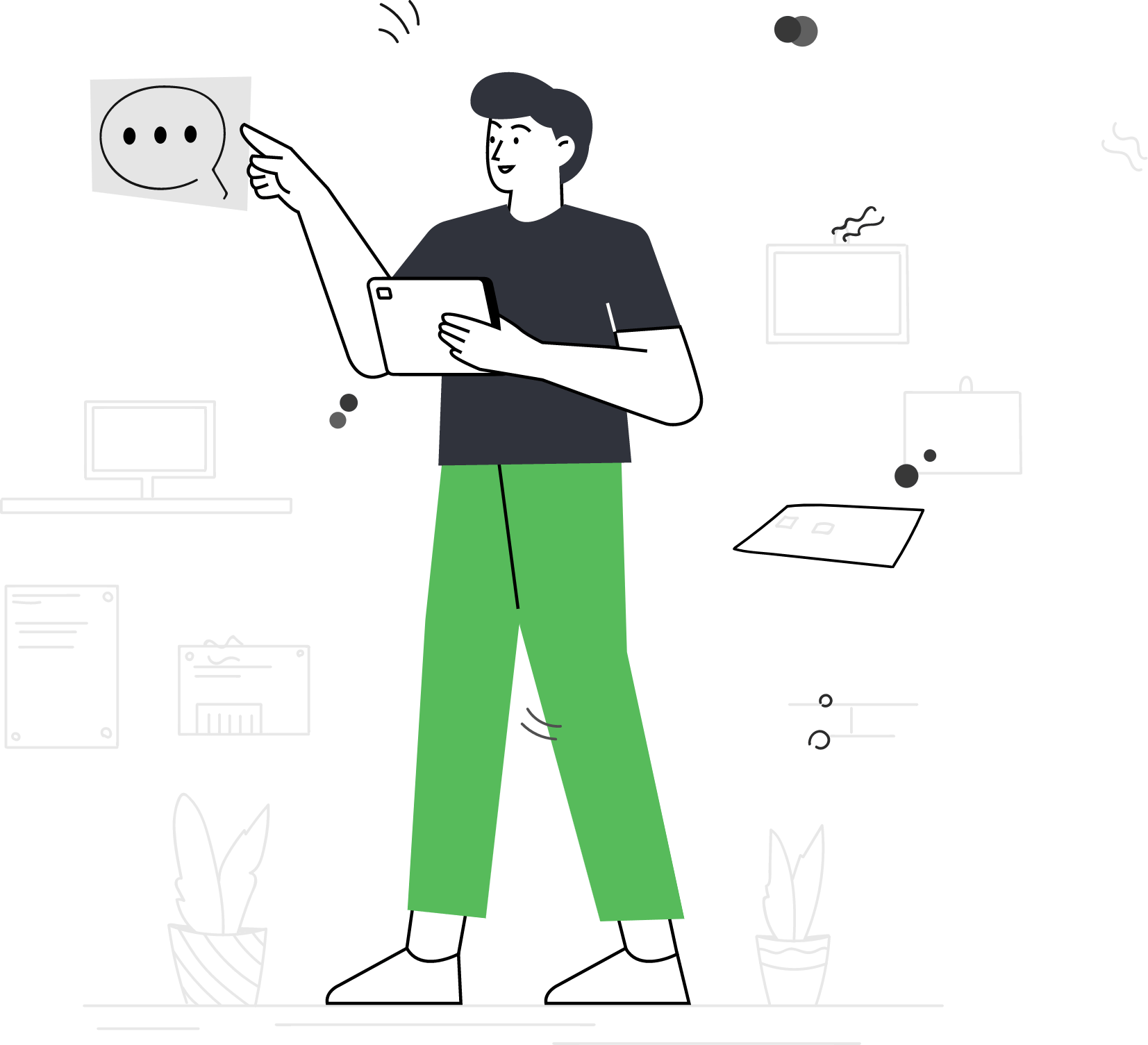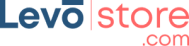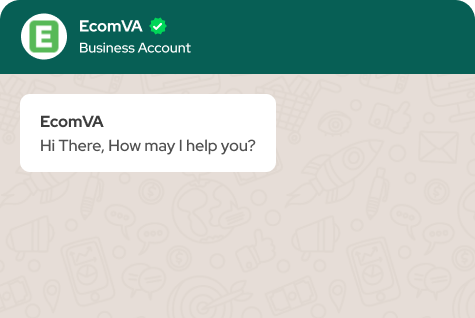How to Upload Single Products to Shopify
For many business owners, getting started with a Shopify store is the first step towards success online. It is quick and simple to start making online sales using Shopify’s user-friendly website-building environment. With ready-to-use templates, you can not only build an impressive brand image but also have access to a wealth of useful add-ons and plugins from the Shopify shop.
You can follow the below-mentioned steps to add a single product to Shopify:
- From your Shopify admin dashboard, click on “Products” in the left-hand menu.
- Click on the “Add product” button.
- Enter the product’s title, description, and any other relevant details.
- Choose a product type and vendor, if applicable.
- Select a product image by clicking on the “Choose file” button. You can also add additional images by clicking on the “Add another image” button.
- Set the price and inventory for the product.
- Select the collections that you want the product to be a part of, if applicable.
- Click on the “Save” button to add the product to your store.
You can also add products in bulk using a CSV file. To do this, click on the “Import” button on the Products page and follow the prompts to upload your CSV file.
Note that you will need to set up your payment and shipping options in your Shopify settings before you can start selling products. eComVA Wiki helps you with every single step of building a successful online store. Whether it’s uploading Bulk products on Shopify or helping you get started with a store. eComVA Wiki does it all.
Virtual Assistant Service
Get in touch